Overview
Jetstream is the most advanced toolkit for working with and administering Salesforce. We know that once you start using Jetstream, you'll wonder how you ever got on without it!
If you have questions or want to talk with a human, you can reach support by emailing [email protected].
If you haven't created a Jetstream account, you can sign-up here.
Adding your first org
After logging in to Jetstream for the first time, you need to connect Jetstream to one or more of your Salesforce orgs.
Jetstream uses OAuth2 for org connections, which means that Jetstream never gains access directly to your password.
To add an org, click the button at the top of the page.
You will be asked to choose an org type which is used to determine the which Salesforce login page to redirect you to for authorization.
- Production / Developer
https://login.salesforce.com
- Sandbox
https://test.salesforce.com
- Pre-release
https://prerellogin.pre.salesforce.com
- Custom Login URL
https://my--domain.my.salesforce.com
Jetstream IP Addresses
If you need to whitelist IP addresses for your org, Jetstream will use one of the following three ip addresses:
3.134.238.103.129.111.22052.15.118.168
Troubleshooting Tips
If you have issues adding your org, here are some likely causes and solutions.
| Problem | Possible Causes | Solution |
|---|---|---|
| You are unable to login, your username and password is not accepted from Salesforce | Your org may have a login restriction to only allow access by logging in using the custom domain. | This setting can be found in Salesforce under Setup → My Domain → Policies → Prevent login from https://login.salesforce.com. If this is set to true, then you will want to use the Custom Login URL option and provide custom domain shown on the Current My Domain URL on the setup page. |
| You receive an error message after successfully logging in |
| OAuth configuration settings can be managed in
|
| When you click a Salesforce link, you are required to "Choose a Verification Method" to continue to Salesforce. | You may have very strict session settings in Salesforce, such as "High Assurance". | By default, Jetstream uses Frontdoor to login using your existing Jetstream session. This can be disabled by navigating to your settings and enabling the option to Don't Auto-Login on Link Clicks. 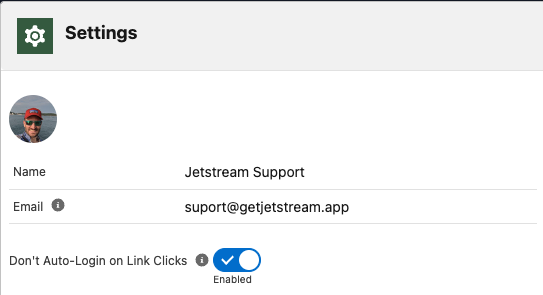 |